All the Balls in the Air
Posted on:
These days your’re expected to manage several different aspects of life and at the same time keep on top of it all. Now the first thing you need to remember is to know your limits, it’s all too easy to take on too much and before too long you end up crashing and burning. I’m not going to cover that now because that’s an entirely different topic, but make sure you know where the line is, because that’s not something you want to cross.
This is something I’ve spent a lot of time working on, trying different methods and different tools, and while most people think it’s insane the extent to which I organise and plan my life, I’ve also had those ask me how I manage to keep track of everything. So today I’m going to discuss my two favourite tools to keep all those balls in the air.
Calendar
The most common tool used when trying to organise your time, is keeping a calendar. There are many different methods of doing this, both physical and digital. Keeping a physical calendar (or diary) isn’t too complex and I used to keep one myself (I liked the feel of my diary) but I found that it was a little difficult to keep everything up to date and if I didn’t have it on me, I was a little screwed. Then about a year ago I went paper free, switched my diary to a digital version and haven’t looked back.
My calendar can get a little complicated because I keep the calendars separated into where the relevant email accounts are (personal, work, uni, business) which means I have 4 different calendars (pretty standard) split across 4 different accounts (less standard) which are hosted with 2 different providers (3 of them are Microsoft and one is Google which don’t tend to play nice together). So the thing I usually have the most difficulty is having one place where I can access and edit all of them at once.
If you don’t already have a calendar, there is probably one available with your email account so I’d recommend sticking with that one. That being said, if you’re wanting to start fresh, Microsoft and Google are usually your best options as they’re well known and the support and compatibility is pretty good. If you’re going digital I’d definitely recommend keeping your calendar hosted with someone rather than using a local calendar on your device as that has the same limitations as a hard-copy version.
While Outlook has excellent calendar functionality if your calendar is hosted with Microsoft, it doesn’t tend to play nice with Google so if that’s where your calendar is hosted that probably isn’t the best option for you to use. Those of you who are running Windows 10, I’ve found that the preinstalled Calendar app actually does a pretty good job of both Microsoft and Google calendars (yet Outlook won’t play nice, go figure) so that’s my go to when I’m on my computer. For those of you who use a Mac, the preinstalled app also works pretty well so I’d recommend giving that a go (that’s what I use at work).
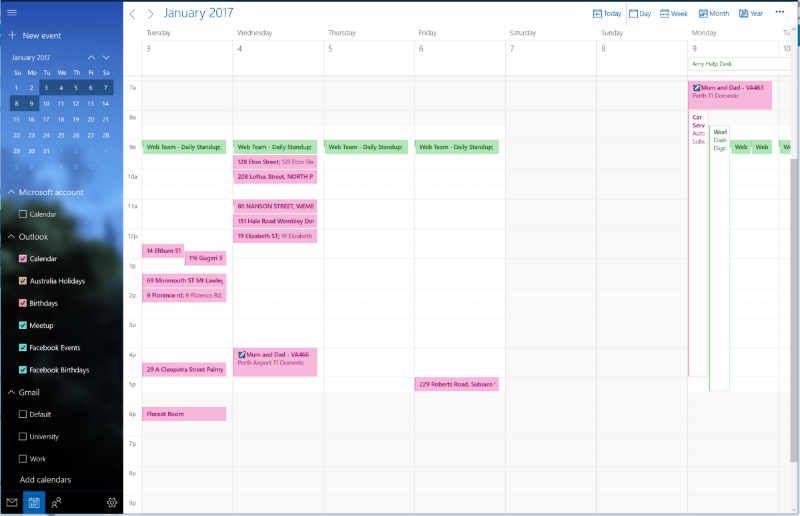
While managing my calendar on the computer is useful (plus it’s useful to have the bigger screen) I like being able to access it on my phone as well, as that means I pretty much always have it with me. For this I’ve tried a bunch of different apps (and depending on your requirements most of them would probably work for you) but eventually I settled on Business Calendar. I found that it worked well with both my Microsoft and Google calendars, and also had a pretty useful widget which allowed me to view my calendar on the home screen of my phone rather than having to open the app. I’ve always preferred week view (it’s easy to read and provides a pretty good snapshot of what you’ve got coming up) but most programs will usually include a fair few options (week, day, agenda, month, etc).
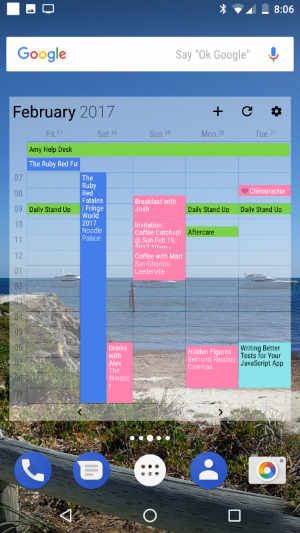
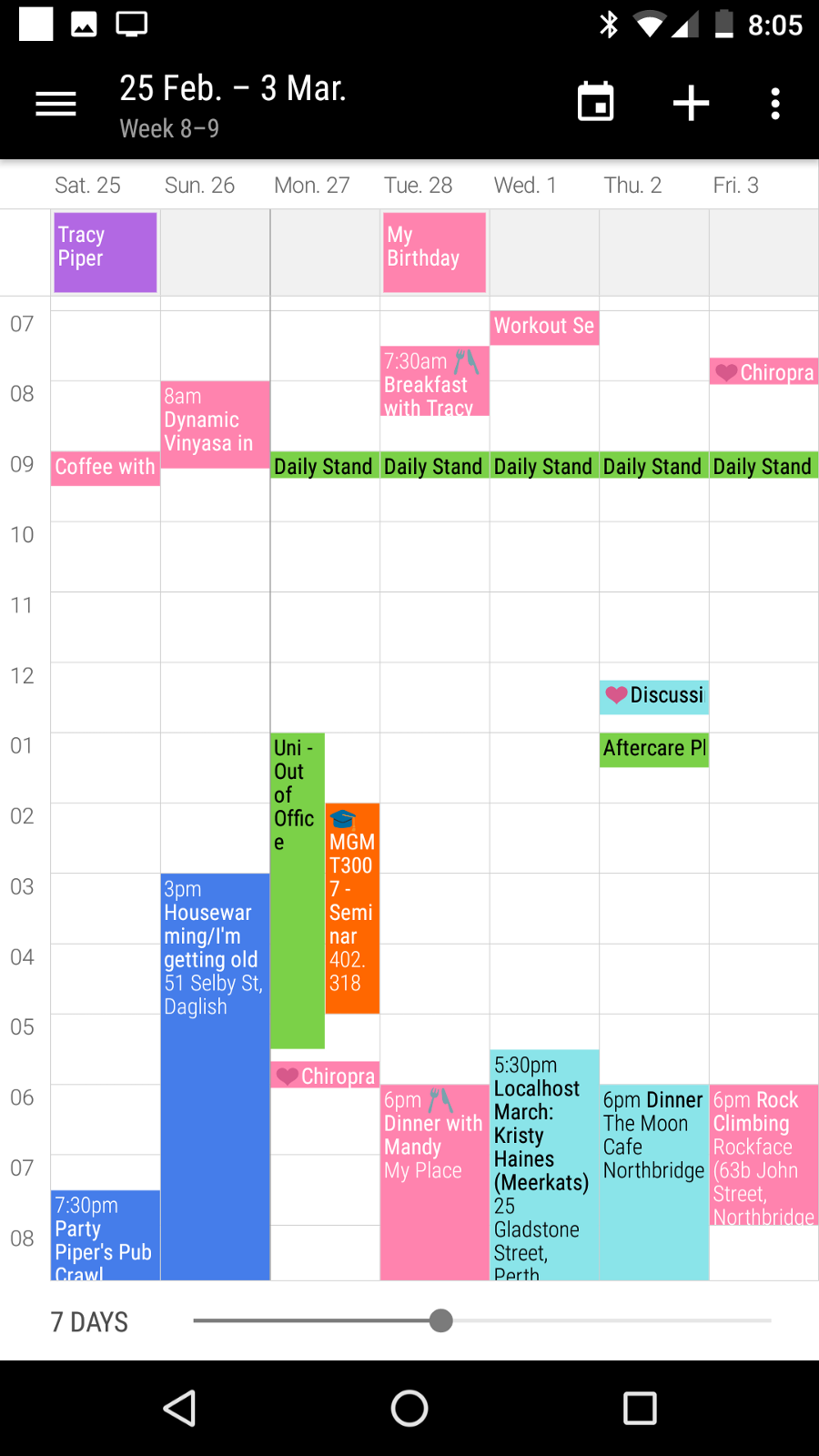
Screenshot of Business Calendar app on Android phone showing week view and different colours for different calendars On my phone, I love using Business Calendar 2 because it has a weekly view (this is my preferred view and so many apps don't have the option) and lets me customise the colours of each calendar One of the most important features I look for with calendars (phyiscal and digital) is colour. I know it sounds weird but when you’re trying to coordinate different areas of your life, colour coordination makes it much easier to see what’s going on at a glance. Pick colours and assign them to each calendar. And it may sound weird, but pick colours that make sense to you; for example, green always means work to me so my work calendar is green.
The other great thing about having a digital calendar, is that everything has an ical subscription link as well. Take advantage of the fact that Facebook already records your friends’ birthdays and add them to your calendar as well. And make sure that all those events on Facebook are reflected on your calendar (eg. Facebook is blue, but for me birthdays are purple). This is something you see in a lot of other places, so make sure you check for ical links (eg. Meetup also includes this option).
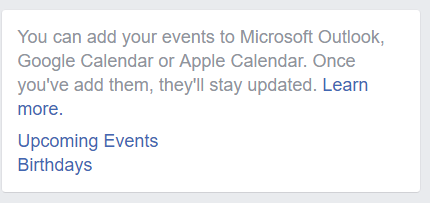
The other thing you can take advantage of are the event reminders, and don’t stop at one. Some of my events will include reminders for what time I need to start getting ready, what time I need to leave and then what time I really really need to leave. This is also useful if you have a location set on the event, my phone will check traffic conditions and let me know when it’s time to leave based on my current location and current traffic.
While actually keeping a calendar for social events is still pretty new, there are a lot of people who are doing it. So take advantage of the fact that you can share calendars with people and keep up to date with the availabilities of your significant other or family members. It’s also useful to make sure that everyone is on the same page with an event, I had a friend turn up an hour and a half late for my birthday dinner because she forgot what time we’d agreed on; we were able to coordinate a group dinner because everyone had a calendar event with the correct date, time and location (there are a few different restaurants with similar names) and our regular movie nights always get a calendar event (and occasionally an agenda, to take into account dinner and the movie).
Once your calendar is set up, it’s not only easy to see what you have on but also what you don’t. By looking at either a day or week view, you can see how much free time you have on and hopefully keep some “you time” on the books. And if you struggle to keep some time free each week, book it in to block it out.
To Do List
Once you’ve got your time organised, the next step is to make sure you’ve got your tasks organised as well. How many times have you decided that it’s fine, you’ll remember to do something but you always forget when the time comes? Don’t feel like you’re the only one, the number of times I’ve said I’ll send something when I’m next at my computer, and I never ever remember while I’m at my computer.
I used to keep my list in physical form, written in a notebook (it matched my diary) but I found that the first thing I had to do each day (and usually a few times again throughout the day) was re-write the entire list because everything had changed and as I crossed things off it was difficult to see what I had left to do. So again I switched to a digital version.
I tried a few different products, including Wunderlist but ended up settling on ToDoist. While there are a lot of different products out there, these are two of the big ones and have apps for pretty much every device out there (including Windows phones). Again, the right app for you depends on what functionality you’re after (plus I really liked the way ToDoist looked, it was nice and clean).
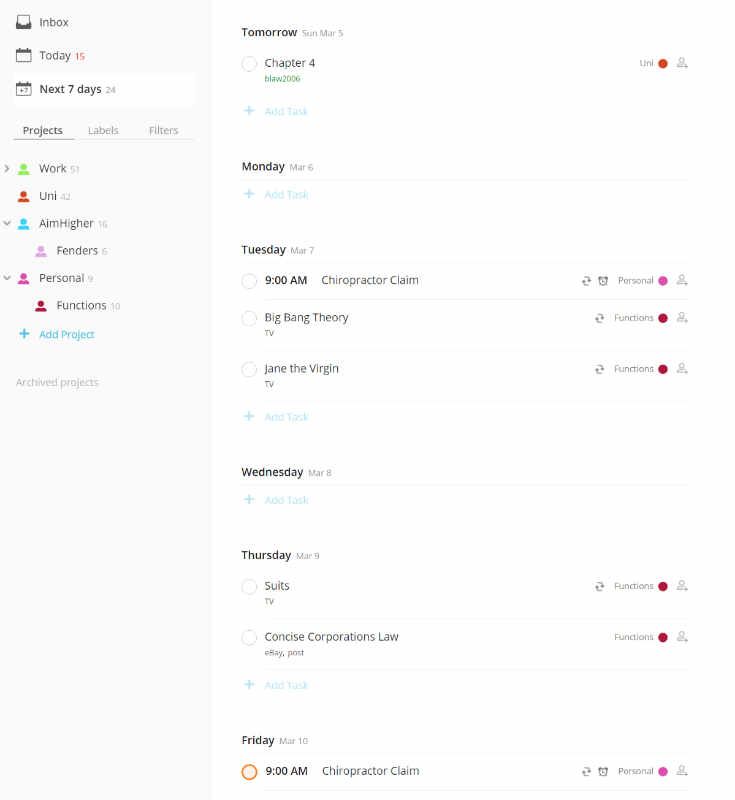
So apart from the basics of a to-do list app, you can create separate projects (and sub-projects) which allow you to split up the different areas of your life like you can with your calendars. And you can keep using the colours you’ve assigned to your calendars for your colour coordinating.
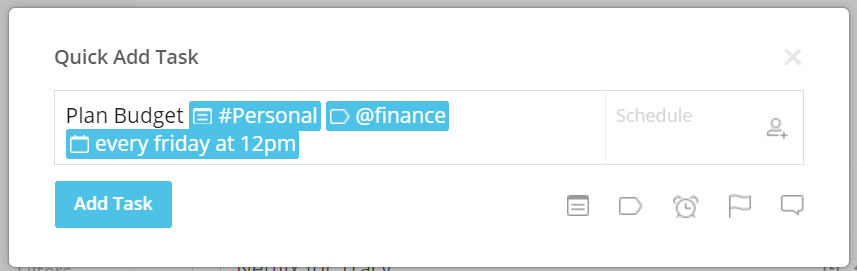
The ability to set due dates and times is useful to make sure that you don’t forget about anything. These dates are also used to help with particular views of the app, such as “Today” so you can see what you’ve got going on. I also really like how you can use “plain English” dates, like “Today” or “Next Monday” or even recurring dates such as “every Thursday until 27th May” (oh yea, you can set tasks to be recurring as well).
When you add a task with a due date and time, it will automatically add a reminder 30 minutes before it’s due. You can also create your own reminders (with or without a due time) either a specific period of time before the task is due (you need a due time for this) or a reminder at a specifc date and time. If you’re using the mobile app you can also use location based reminders, such as when you arrive or leave a particular location.
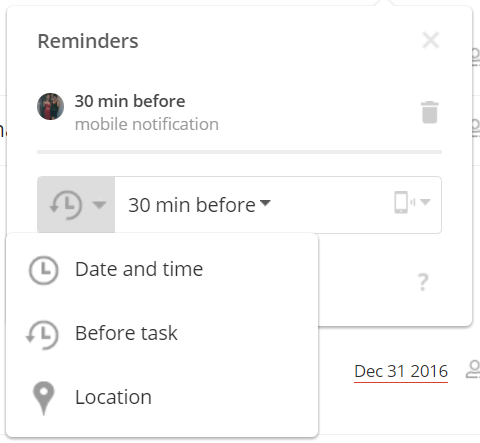
For all those tasks that seem to be far to big to handle by themselves, you can add subtasks. These are super useful for splitting up big tasks and helping to make you feel like you’re actually making progress (it’s a good feeling when you get to tick things off a list).
While this is great to track actual tasks, I’ve also found it’s good to keep track of things I need reminding about. This includes things like planning my budget, remembering something that I need to take to work in the morning or even the super important things like what day a new episode of my TV show has come out. And as with everything else, ToDoist includes an ical link so that you can add things to your calendar.
At times it can be difficult to differentiate between whether something should be a calendar event or a task, but the best way to do it is however you think it should be done so it’s really up to you on where you want to draw the line. I’ve found that as long as you have it recorded somewhere and make sure it gets done, that’s the important thing.
I know it can be hard to adjust to changing things, and there are times when you may forget to book something into your calendar or add something to your list (there are still times when I forget, or I manage to convince myself that I can remember by myself which I never do). But trust me when I say it helps. This takes away the stress of having to keep track of everything yourself (and leaves more room for useless trivia). Plus acting organises helps to eventually make you feel organised, fake it until you make it.
